A Shopify Guide to Beginners 2024, Complete Store Setup 2024
Sit relax and follow the steps:

Step 1: Sign Up for Shopify
1. Go to Shopify’s Website: Visit [shopify.com](https://www.shopify.com/).
2. Sign Up: Click on the “Start free trial” button and follow the prompts to create your account by providing your email, password, and store name.
3. Store Setup: Shopify will ask you a few questions about your business, including whether you’re selling online, in person, or both.
Step 2: Set Up Your Store
1. Choose a Theme:
– Go to Online Store > Themes.
– Shopify offers free and paid themes. Pick one that suits your brand.
– Customize your theme by clicking the Customize button. You can adjust layout, colors, fonts, and more without coding.
2. Add Products:
– Go to Products > Add product.
– Add product details such as title, description, price, and images. Include variants (size, color, etc.) if necessary.
– Set up your inventory and specify if the product is physical (for shipping) or digital.
3. Organize Products:
– Create collections (e.g., “Men’s Clothing,” “Best Sellers”) to group related products together.
– Go to Products > Collections, and either create a manual collection or automated collections based on product tags.
Step 3: Set Up Payments
1. Go to Settings > Payments.
– Shopify Payments is the default payment gateway, but you can also choose third-party providers like PayPal or Stripe.
– Set up how you want to receive payments and the methods you want to accept (credit card, UPI, net banking, etc.).
Step 4: Configure Shipping Settings
1. Go to Settings > Shipping and delivery.
– Define shipping zones, methods, and rates.
– Set up shipping profiles based on the region (e.g., free shipping for domestic, standard rates for international).
– You can integrate with shipping carriers like FedEx, DHL, or India Post.
Step 5: Set Up Taxes
1. Go to Settings > Taxes.
– Shopify automatically calculates tax rates based on your location, but you can adjust the settings as needed.
– Ensure you understand the tax laws of the country you’re selling in, and add any applicable VAT or GST.
Step 6: Customize Your Store Settings
1. Domain: You can use the Shopify-provided domain, but it’s more professional to connect a custom domain (e.g., www.yourstorename.com).
– Go to Online Store > Domains to connect your domain.
2. Policies: Set up necessary policies such as refund, privacy, and terms of service.
– Go to Settings > Policies to create these or use Shopify’s auto-generated templates.
3. Notifications: Customize email and SMS notifications for customers (order confirmation, shipping updates).
– Go to Settings > Notifications.
Step 7: Launch Your Store
Once you’re ready, remove the password protection that blocks the public from viewing your store:
1. Go to Online Store > Preferences.
2. Disable password protection and make your site live.
Step 8: Install Shopify Apps
1. Go to the Shopify App Store and install apps to extend your store’s functionality.
– Popular apps include:
– Oberlo (for dropshipping)
– SEO Booster (for search engine optimization)
– Facebook Channel (for integrating with social media)
Step 9: Promote Your Store
1. Marketing:
– Use Shopify’s marketing tools to run campaigns. Go to Marketing > Campaigns.
– You can run ads on platforms like Facebook, Google, and Instagram directly from your Shopify dashboard.
2. SEO:
– Ensure your product pages and blog posts are optimized for search engines by using keywords, meta descriptions, and alt text for images.
Step 10: Manage Orders
1. Go to Orders in the dashboard to manage incoming orders.
– You can view order details, fulfill orders, and track shipping from this section.
– Shopify lets you print shipping labels and manage the entire fulfillment process in one place.
Step 11: Track Store Performance
1. Analytics:
– Shopify offers detailed reports on sales, customer behavior, and marketing performance.
– Go to Analytics > Reports to track your store’s performance.

2. Live View:
– Use the Live View tool to see real-time data on your website traffic, including where visitors are coming from and which pages they’re viewing.
Step 12: Scale Your Store
As your business grows, you can explore more advanced Shopify features such as:
– Shopify Plus: For large-scale businesses.
– Shopify POS: If you plan to sell in person.
– Dropshipping: Easily connect to suppliers and automate product sourcing using apps like Oberlo or Spocket.
Tips for Success:
– Focus on Branding: A unique logo, high-quality product images, and cohesive branding will help build trust with customers.
– Optimize for Mobile: Ensure your theme is mobile-friendly, as many customers shop from their phones.
– Customer Service: Use apps like Tidio or Shopify Inbox for live chat support.
Frequently Asked Questions!
1. What is Shopify and how does it work?
• Shopify is an e-commerce platform that allows individuals and businesses to create online stores to sell products. It provides tools for product management, payment processing, shipping, and marketing, all in one platform.
2. How much does Shopify cost per month?
• Shopify offers various pricing plans:
• Basic Shopify: $39/month
• Shopify: $105/month
• Advanced Shopify: $399/month
• There’s also a 3-day free trial available to start exploring the platform.
3. Can I use Shopify for dropshipping?
• Yes, Shopify supports dropshipping, allowing you to sell products without holding inventory. Popular apps like Oberlo or Spocket integrate with Shopify to help find suppliers and automate orders.
4. Is Shopify good for beginners?
• Yes, Shopify is beginner-friendly with its easy-to-use interface, drag-and-drop store builder, and extensive documentation. It also offers customer support for help with setting up the store.
5. Do I need coding skills to use Shopify?
• No coding skills are required to set up a Shopify store. Shopify provides customizable themes that you can edit using the built-in tools. For advanced customization, Shopify also supports Liquid, CSS, and HTML.
6. How can I integrate Shopify with Instagram and Facebook?
• Shopify allows direct integration with Instagram and Facebook through the Facebook & Instagram app, making it easy to sell products on social media platforms by tagging products in your posts and stories.
7. What is the best payment gateway for Shopify in India?
• Shopify supports several payment gateways in India, including Shopify Payments, Razorpay, PayU, and PayPal. Each has different transaction fees, so you can choose the one that best fits your needs.
8. How can I improve the SEO of my Shopify store?
• To improve SEO, you can:
• Optimize product descriptions with relevant keywords.
• Customize meta titles and descriptions for each product.
• Use alt tags for images.
• Create a blog for your store to boost traffic through valuable content.
9. Can I use my own domain with Shopify?
• Yes, you can use your own domain with Shopify. You can either purchase a domain through Shopify or connect an existing one from a third-party provider.
10. How do I track sales and analytics on Shopify?
• Shopify provides built-in analytics tools that let you track:
• Sales over a specific period.
• Customer behavior on your website.
• Marketing campaign performance.
• Inventory and product reports.
• You can access these reports in the Analytics section of your Shopify dashboard.
Share this content:













Post Comment